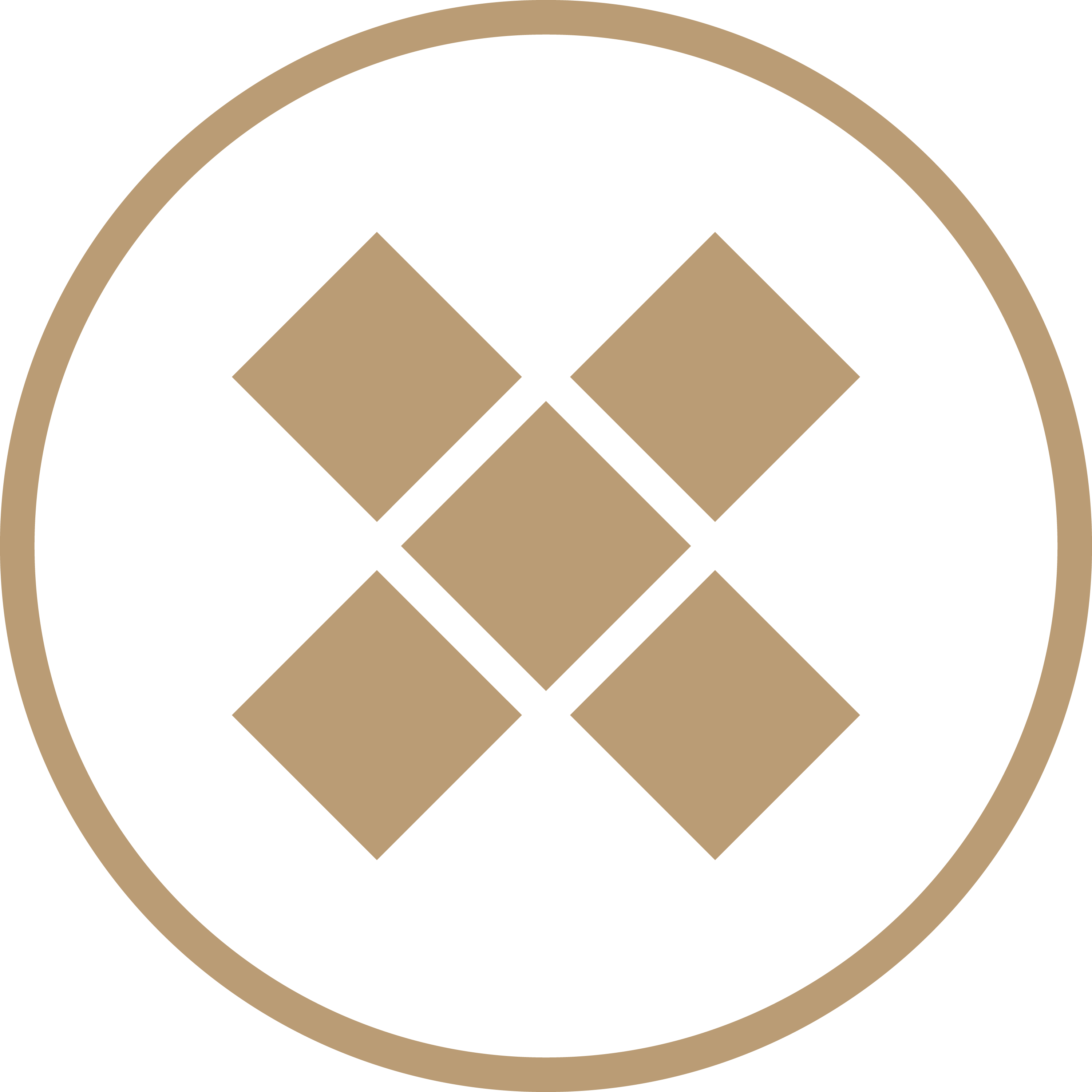What is AlcoDens LQ?
AlcoDens LQ is a blending & gauging calculator made by Katmar Software. It has all the functionality of the calculators built into DISTILL x 5 and Whiskey Systems, plus additional functionality and support for spirits blends containing sugar. There is no business relationship between FIVE x 5 and Katmar Software; we just think that it’s useful.
“LQ” stands for Liqueur and this differentiates the two versions of the software that are available. AlcoDens costs $195 and does not support sugar/liqueurs, while AlcoDens LQ costs $295 and does.
Where do I get it?
Download it from this page: https://www.katmarsoftware.com/alcodenslq.htm
It only runs on Windows PCs natively.
What if I use a Mac?
If you have a Mac, you will need to use CrossOver (emulator software, costs around $50). Luckily, AlcoDens LQ is recognized in CrossOver’s “What Runs” database. At time of writing, CrossOver offers a 14 day free trial.
How about a mobile device, web version or tablet version?
No dice – you’ll have to use DISTILL x 5 or Whiskey Systems calculators, instead. AlcoDens only runs on full-fledged computers (desktop or laptop).
Free Trial
AlcoDens (LQ) offers a free trial, so you can evaluate the software for your needs before you commit. AlcoDens (LQ) will start-up 14 times before locking and requiring a license activation; the trial has no time limit, only a limit to the number of times you can start the program.
How do I actually use the calculators?
See the explanations, examples and walkthrough videos provided by Katmar Software:
Simple Solutions of Ethanol/Water: https://www.katmarsoftware.com/alcodens.htm
Liqueurs: https://www.katmarsoftware.com/alcodenslq.htm
How do I install the license key?
- Save license file to disk after purchase (it will arrive in an email)
- Run AlcoDens LQ trial version
- Click on Help icon (Question mark) and select “Install License Key”
- Open file saved in Step 1 above
- Exit from AlcoDens LQ & Restart AlcoDens LQ – now it is the full version
IMPORTANT: Setup Items
1) Change calculation basis to “TTB”
When you first open AlcoDens, click on the green Question Mark icon on the right and select “Set Mass Basis”:
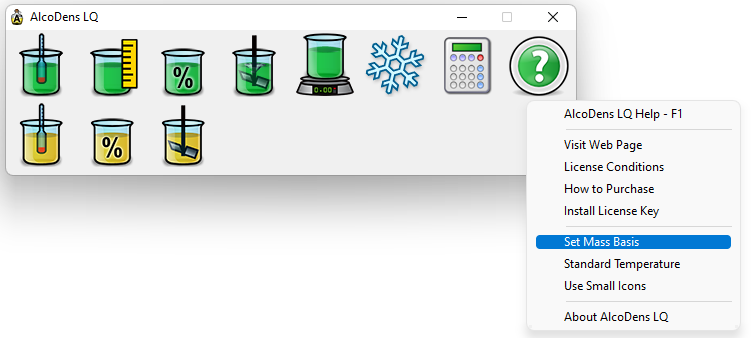
Click that option and change the calculation method to “TTB”, and press “OK”:
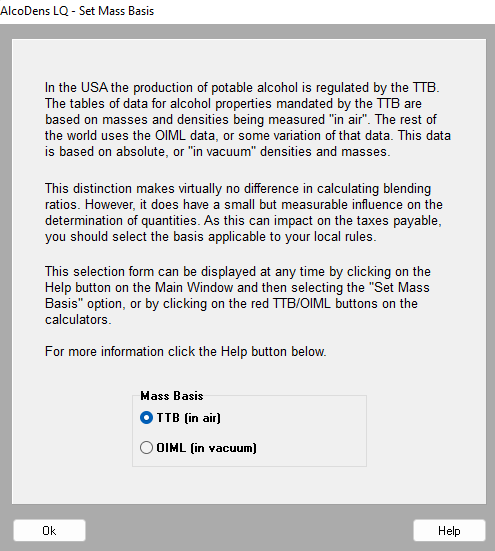
2) Lock temperature to 60 F
Again, click the green Question Mark and choose “Standard Temperature”:
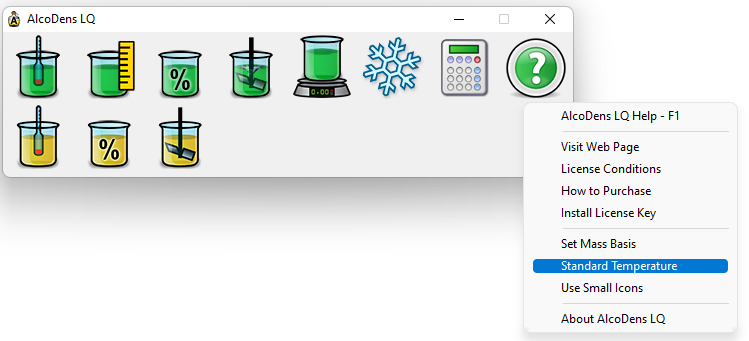
Choose the “Lock and set all to” option, change from Celsius to Fahrenheit, and enter “60.00” as the temperature:
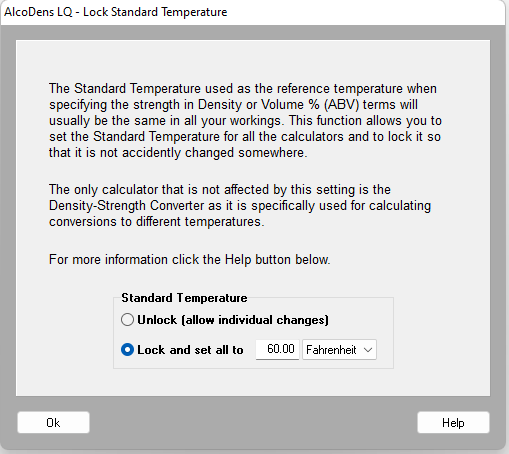
The “Help” documentation included with AlcoDens is very high quality and has lots of coverage. You can also email Katmar Software for free support.
When using AlcoDens as US-based distiller, make sure that you always set the Temperature to 60F and use Proof/Proof Gallons as the alcohol content measurement. This will ensure your calculations match TTB Tables.